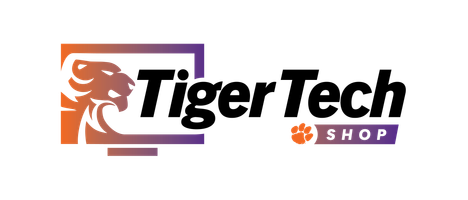Welcome to Clemson!
We are so glad to have you at Clemson, and the Tiger Tech Shop is here to make your technology experience as smooth as possible. Here, you should find all of the stages of the technology process as a new student.
Step One
You need to know what type of device or devices are recommended by your College or Major. Lucky for you, we have already done the work on that and you can find that information two different ways.
1: Navigate to the Shop menu on this site and go to the Student Laptop section and navigate to your College to see the laptops recommended. If your Major is listed, navigate to there to see the specific laptops chosen for the needs of that curriculum.
2: Navigate to the Buying Guide section of this site and scroll to the bottom of that page to see the PDF of that Colleges and Majors.
Purchase your recommended laptop and ensure you get the best-extended warranty coverage for your needs.
Step Two
If you have not setup your CUID yet, now it the time to do it. Each new Clemson student has a username, an associated password, and a CUID. What are these and how do you know what yours are?
What is a Username?
Upon acceptance, new students are assigned a Username. Your Username is made up of letters or a combination of letters and numbers associated your name. This is a permanent, unique identifier that is used to access Clemson University computers, networks, webpages, and resources.
Where can I find my Username?
In your Admitted Student Portal, you will receive your CUID and your username activation code. Using this information, students must complete the onboarding process at https://studentonboarding.app.clemson.edu to receive their username and set their initial password.
Step Three
Setup your new laptop with Clemson software and resources.
For Apple laptop setup, visit https://tig.rs/applesetup
For Windows laptop setup, visit https://tig.rs/windowssetup
You don't want to skip any of the steps. Make sure you have gotten the following completed.
Duo Authentication:
https://ccit.clemson.edu/cybersecurity/how-to/duo-authentication/
Microsoft Exchange:
https://365.clemson.edu
Eduroam is vital for accessing campus WiFi networks.
PaperCut is needed for printing on campus.
Step Four
Take advantage of the software Clemson provides at no additional cost! Just log in with your Clemson email address to these websites or applications for access.
Popular ones are:
• Adobe Creative Cloud - Adobe.com
• grammarly.com
• Zoom.com
A full list can be found here:
https://ccit.clemson.edu/support/current-students/software-and-applications/software-list/
Step Five
Remember that the Tiger Tech Shop is part of the Clemson Computing and Information Technology (CCIT) Division and we are here to help.
Visit ccit.clemson.edu/support to see all the various ways that CCIT is available to help you while you're here at Clemson.